Prefixes, Italics and Superscript/Subscript¶
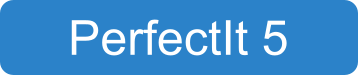
This guide explains how to set preferences for:
To start, open the Style Sheet Editor.
Italics¶
By default, PerfectIt checks a list of around 60 non-English terms for consistent use of italics. Since some styles prefer italics for the first appearance only, PerfectIt will only suggest there is an inconstency when the word appears both with and without italics, and either the first location is not italicized or more than one location is italicized.
The options available in the Italics tab are:
Consistency (this is the default setting)
No italics
Always in italics
Italics for first use only
Do not check
You can also add additional words to the list to check. Below is the Italics tab:
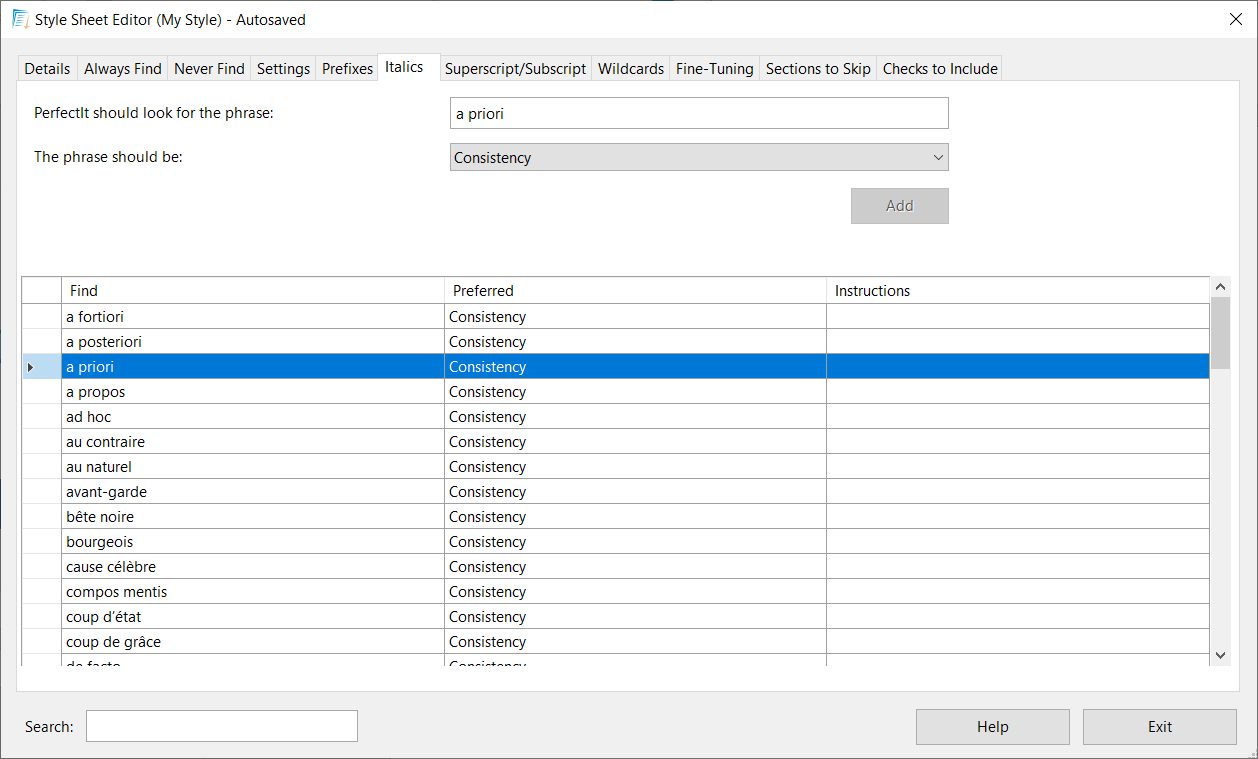
To change the term ‘a priori’ from checking consistency, find the term in the list, then click the dropdown next to The phrase should be. Choose, for example, Always in Italics, then click Apply. PerfectIt will now find all locations where that word is not italicized and suggest a fix.
To add a new term to the list to check, type the term in the box next to PerfectIt should look for the phrase. Then set the preference in the dropdown and click Add.
Tip
You have the option to provide extra guidance for the user by typing it in the Instructions column. Details of the various features of Instructions can be found in Working with Instructions.
Tip
You can search the items in this tab using the Search box. Details can be found in Finding Terms in a Style Sheet.
Prefixes¶
The list of prefixes that PerfectIt checks in the Compound Words check works in the same way as the list of italics. For example, by default, PerfectIt checks the prefix ‘anti’ for consistency. It will suggest there could be an issue if the words ‘anti-bullying’ and ‘anti aircraft’ appear in the same document since one is hyphenated and the other is not. The available options are:
Consistency
With hyphen
With space
Closed
Do not test
As with italics, you can also add additional prefixes to the list and set preferences for each of those.
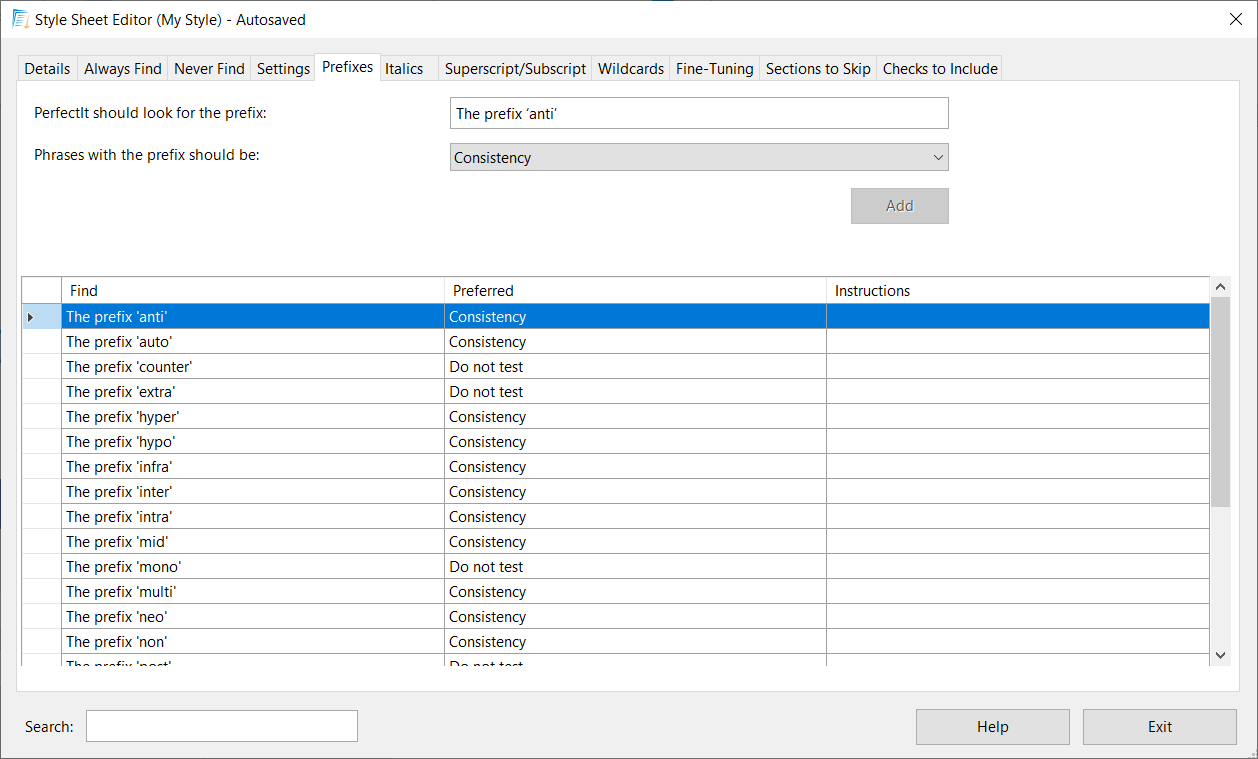
Tip
You can add comments in the Instructions column to provide extra guidance for the user. Details of the various features of Instructions can be found in Working with Instructions.
Tip
You can search the items in this tab using the Search box. Details can be found in Finding Terms in a Style Sheet.
Superscript and Subscript¶
As for italics and prefixes, PerfectIt is pre-loaded with a list of common chemical symbols and SI units. The Superscript/Subscript tab is shown in the screenshot below:
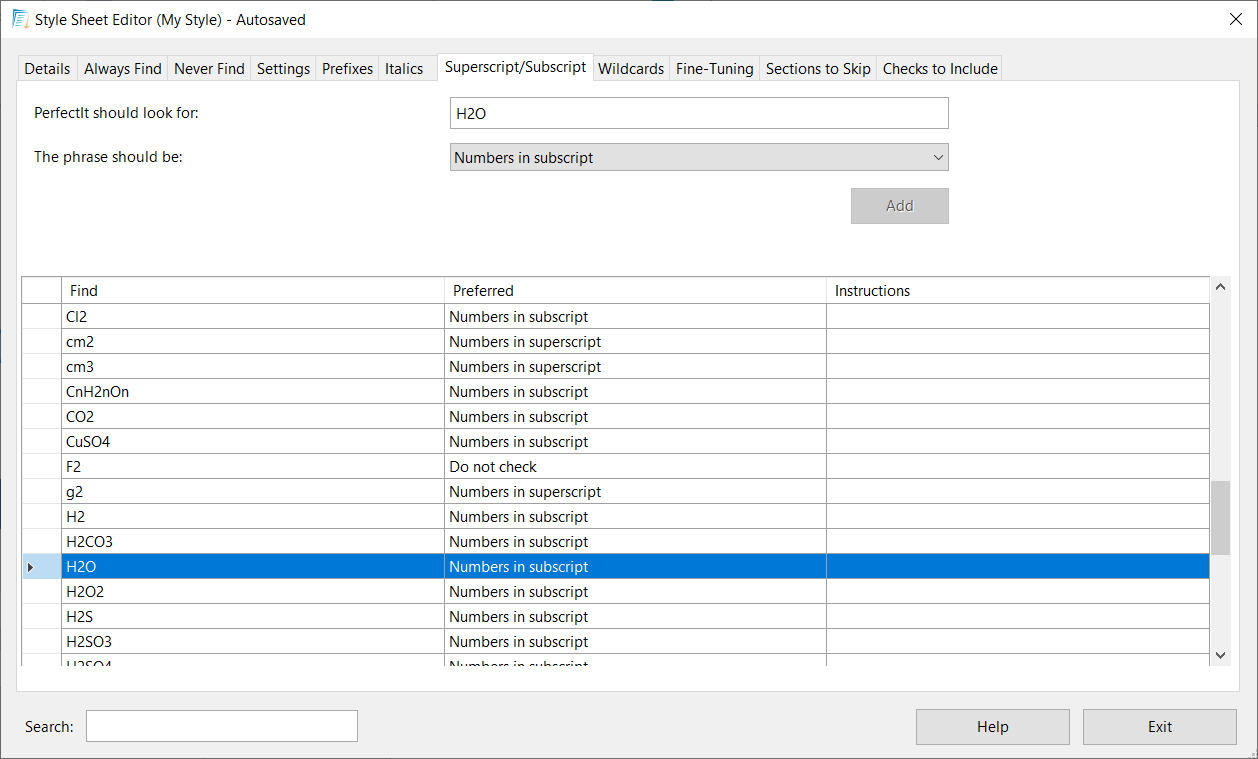
The chemical elements in the list are, by default, ones that often have subscripts. For example, ‘H20’ could be presented as ‘H20’. The SI units included are, by default, ones that have superscripts. For example, ‘g2’ could be presented as ‘g2‘. PerfectIt will check for these standard preferences. However, you can use this tab to add items to the list or to change what is looked for in each case.
Tip
Guidance for the user and exceptions can be added to the Instructions column. Information on working with the various features of Instructions can be found in Working with Instructions.
Tip
You can search the items in this tab using the Search box. Details can be found in Finding Terms in a Style Sheet.
