Managing Multiple Styles in PerfectIt
19 August, 2020
A Style for Every Client
PerfectIt makes it easy to set up a unique style sheet for every client, journal, publishing house, or agency that you work with. However, clients have preferences that overlap; and you probably have some preferences that apply to all clients. So what’s the best way to organize styles in PerfectIt?
What Is a PerfectIt Style?
When you first ran PerfectIt, you probably used PerfectIt just as a consistency checker. But PerfectIt has built-in styles that allow you to enforce specific style manuals such as European Union or United Nations style. In addition, PerfectIt allows you to create styles that build in your own rules. So you can customize PerfectIt to enforce your style preferences.
Where PerfectIt Styles Make a Difference
Many PerfectIt users work with several styles. For example:
- Editors work with a variety of publishing houses, each of which may have its own preferences.
- Proposal writers produce bids for different departments and must match their proposal to the style and lexicon that the recipient prefers.
- Medical writers produce submissions for different agencies in different parts of the world, and usage preferences vary by jurisdiction.
- Attorneys may need to deliver documents in different styles for different courts (or even for individual judges or senior partners who have their own pet peeves).
Since style preferences may vary depending on client, department, or geography, this article shows how to set up your PerfectIt styles to best match all the different possibilities. It suggests a series of layers that we’ll refer to as root, trunk, and branch (or style manual, house style, and client style). However, there could be any number of layers. The idea is that you can mix and match styles as needed.
Best Practice: Layers, AKA Bricks, AKA Modules
Best practice on PerfectIt styles has emerged over the past year. It doesn’t matter whether you call this approach bricks, layers, or modules. The idea is that separate PerfectIt styles are brought together with the Combine function. Here’s how it works.
Root Style
Think of your root style as your foundation. What style manual or dictionary do you default to? Any element of that style that you bring into PerfectIt will be part of this root style. Often this is one of PerfectIt’s built-in styles. So you might set PerfectIt’s GPO Style as your root style and then combine that with others.
Trunk Style
There are some preferences that don’t come from a style manual but you know should be reflected in every document that your company produces. For example, if you have rules for plain English or rules against certain offensive terms, these will probably apply to every document you produce. These rules are often part of your house style. When you build them into PerfectIt, they supersede the root style.
Branch Style
For a specific project, client or group of journals, you may have to work with more preferences. These are just specific to that client and may not affect any others. Where you build these into PerfectIt, they supersede the trunk style (house style) and root style (style manual).
Three Is Not the Limit!
We’ve split this into three levels for simplicity. However, that doesn’t mean you have to. For example, you may have a trunk style, multiple geographic regions to cover, and different client preferences within each region. The diagram below shows how your layers might work with four sets of styles.
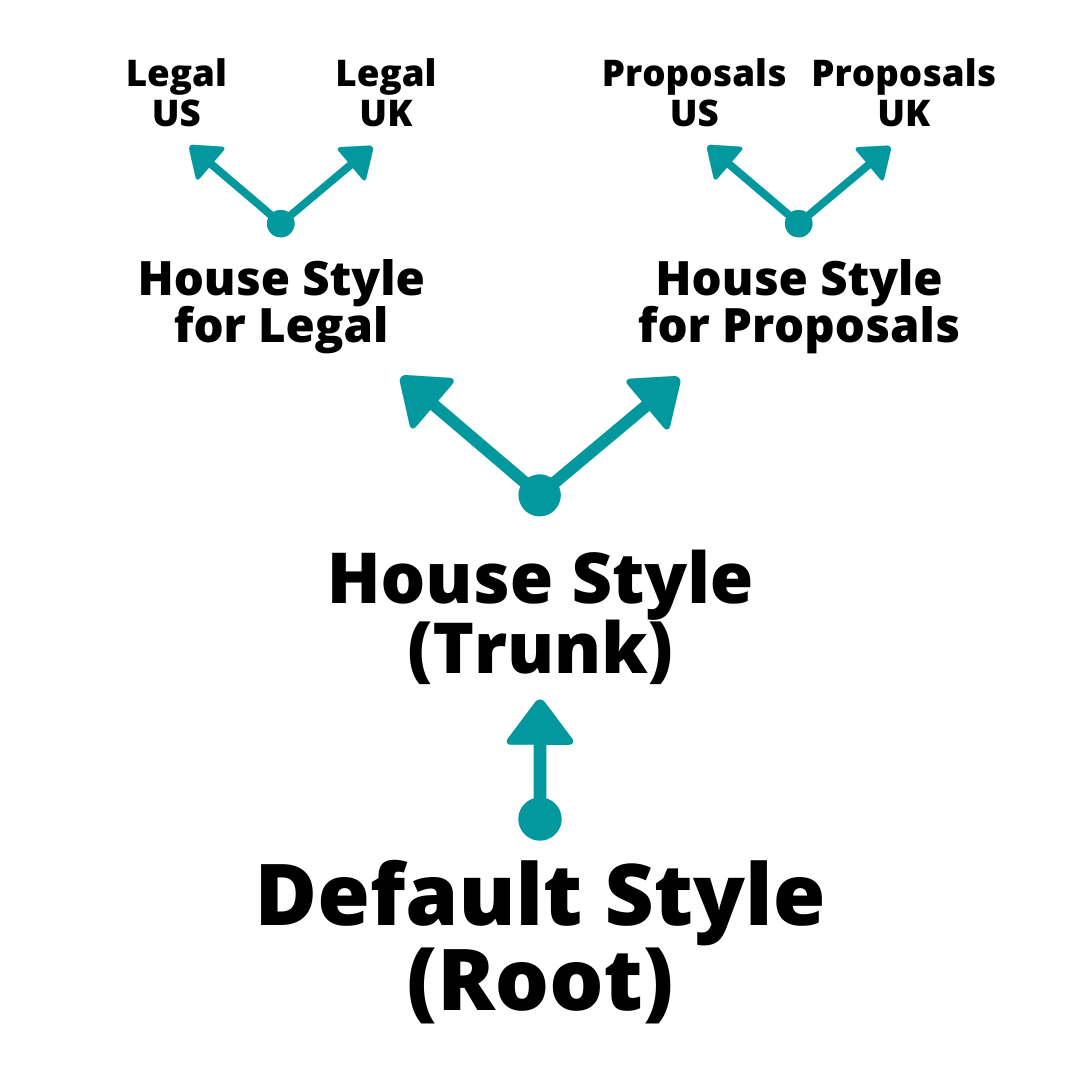
Keep Them Separate
We suggest you keep these three layers separate. You create one PerfectIt style for the root (possibly one of the built-in styles), then you create one for the trunk style, then you create lots of separate branch styles. Here’s why that works best:
- You won’t duplicate work. You don’t want to have to create your house style from scratch every time you encounter a new client style.
- It’s easier to edit. Working in a PerfectIt style based on GPO Style forces you to edit in a screen with 20,000+ entries. If you keep the styles separate, it’s easier to see your style choices.
- It’s easier to maintain. When you make changes to your style, each improvement has a single place where it should be.
- You can mix and match styles. Assembling a PerfectIt style from these different components takes seconds.
How It Works
When you create new styles, make sure they’re based on Check Consistency.
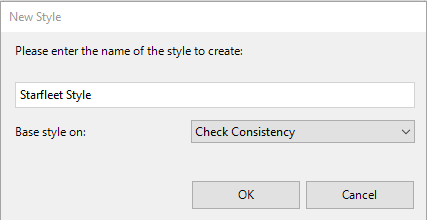
When you want to create a style that consists of multiple layers, use the Combine function.
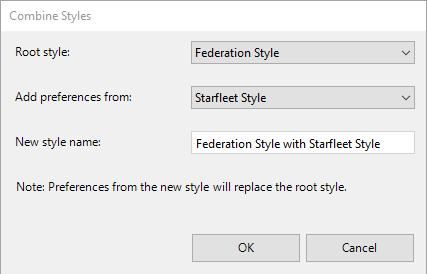
Where preferences between the two styles conflict, the new style overwrites the root style. So if you’re combining multiple layers, it looks like this:
First combine the root and trunk:
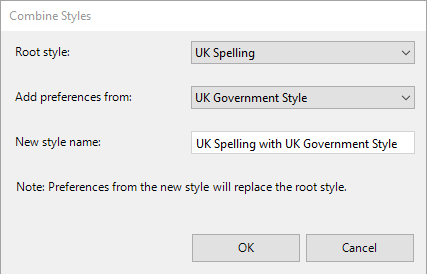
Then combine the trunk and branch:
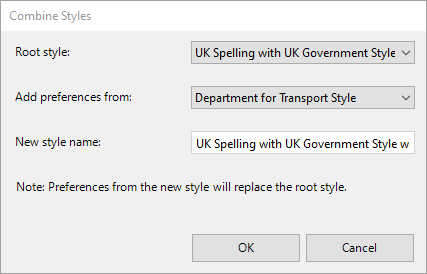
Sharing Styles
When you create a style for your colleagues, the quickest and easiest way to share that is to save the file in a shared location that everyone can access. Use PerfectIt’s Export button to save a style to any location. Then tell your colleagues to click the Import button on their machine to grab it.
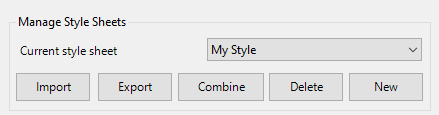
A Style for Every Occasion
The terminology can sound confusing at first. But after you see how easy it is to mix and match styles, you’ll see that you can set PerfectIt up to enforce a wide variety of preferences across all your documents. If an occasion calls for a new style, you’ll be ready for it.




