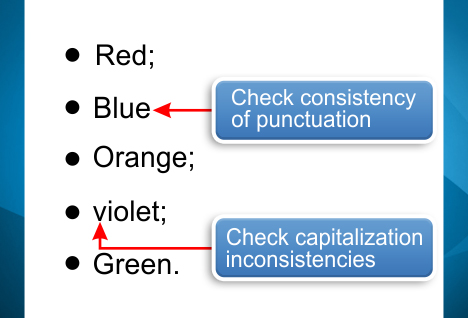How to Punctuate Bulleted and Numbered Lists
26 February, 2020
Bulleted and numbered lists help you present your work clearly. You can use them to:
- help readers understand key information at a glance
- show that several items belong to a single category
- break up complex points.
The advantage of lists is that they jump out at readers. However, if lists contain typos or inconsistencies then those will jump out at readers too. So it’s crucial to format and punctuate lists correctly, or your entire document can look sloppy.
Check Your Document with PerfectIt in Microsoft Word
You can check your lists faster and more easily by using PerfectIt, which is a Microsoft Word Plug-in. You just click run and it checks your document (and it has a 14-day free trial, which you can download here).
In the rest of this article, the term ‘bulleted lists’ is used to refer to both bulleted and numbered lists because in most cases the rules governing these two styles of list are identical.
One (Very) Common Mistake
In multi-author documents, inconsistencies in bullet punctuation are a constant concern. Authors often have their own preferred style of punctuation. For example, one author might prefer list items to end in semicolons, while another prefers full stops.
It’s challenging enough for each author to apply their own rules consistently. However, punctuation marks are small and can be difficult to spot. As a result, ensuring consistency between authors is even more challenging, so mistakes happen frequently.
The Right Way to Punctuate Lists
So, how should you punctuate bulleted lists? As with so many writing issues, the answer is ‘It depends’! There is no single right way to punctuate all lists. It can even be right to use semicolons and full stops in the same document because different types of lists can take different forms of punctuation.
If you’re trying to figure out how to punctuate a list, the best place to start is your style manual. Preferences vary from guide to guide. For example, the European Union’s English Style Guide suggests:
- a comma or no punctuation for lists that do not contain the main verb
- a full stop after each sentence for lists that contain at least one item with multiple sentences
- a semicolon otherwise.
On the other hand, the Australian Style Manual (Wiley, Sixth Edition) suggests no punctuation unless there is a full sentence (or multiple sentences), in which case there should be a full stop.
When you check your style guide, pay particular attention to the rules for using:
- lower-case letters or capitals at the start of each list item
- punctuation after each list item
- punctuation in the final list item (which may be different from that of the other items).
To give you a better idea, here are some examples:
- A style guide for lists may require whole sentences (like this one) to begin with a capital letter.
- The same may go for list items of more than one sentence. Each new sentence begins with another capital letter.
- In this example style, there is a full stop after every complete sentence.
However, you might also see some lists (where each item contains a verb but there are no items with multiple sentences) presented as follows:
- roses are often red but not always;
- violets are generally blue;
- the sky is also blue, unless it is cloudy.
Alongside bulleted lists like these, you might also see this type (where each item is just one word and there is no verb):
- apples
- pears
- bananas.
Even though the three lists above all use different punctuation, they are consistent because the punctuation style in each case fits the type of list.
Spotting Errors
Some errors are worse than others. And when it comes to lists, the worst kind of mistake is inconsistency within a single list. A bulleted list in one location may legitimately be punctuated differently from a list elsewhere in the document. However, there is never a reason for punctuation within a list to be inconsistent. For example, the first item in a list should never end in a full stop if the second item ends with a semicolon. One of those must be wrong! So, while you’re checking, concentrate first on consistency within lists.
In addition, it’s important to look at the final item in a list. Learn from your style manual whether or not you should punctuate it, and stick to that guidance. More often than not, the final list item will take a full stop even when other list items do not, and it’s all too easy to forget that final punctuation mark.
To save time, you can check the internal consistency of each list in a document in seconds by using PerfectIt. PerfectIt is an add-in for MS Word that checks (among other things) the consistency of capitalization and punctuation of bulleted and numbered lists. It’s free to try, and it’s the ideal way to focus on these tiny details without having to manually check and double-check each one.
Checking across lists is more difficult. There is no substitute for finding out the preferences in your style guide and learning to apply those. And to make sure everything is right, it’s vital to go through the document page by page. However, PerfectIt can help there too. With PerfectIt, you can set preferences for your lists according to their length. It splits lists into
- very short items (one or two words)
- short items (one sentence or less)
- long items (more than one sentence).
That approach isn’t perfect for every style manual, and PerfectIt can’t implement every single variation. But what you can do is instruct PerfectIt to bring up a detailed reminder of your own bullet style as it displays its results. That way, you can be sure every requirement is met in the shortest possible time.
Conclusion
Bulleted and numbered lists help simplify text for your reader. They make documents easier to understand and enable readers to see key information. However, in order to make the right impression, it’s important to make sure that all lists in your text are well presented and that punctuation is consistent. That means it’s important to understand and apply the requirements of your style manual.
You can check your lists faster and more easily by using PerfectIt.