Clever Ways to Use Find-and-Replace in Your Legal Documents, Part 2: Update Outdated Language
24 August, 2018
By Ivy B. Grey
Style preferences are changing. If you’re not keeping up with the changes, the people who read your documents may assume that you’re outdated, too. This is the second part of a three-part series on using Find-and-Replace.
You can find and update hard-to-spot, outdated words, phrases, and their variations with technology. Use MS Word’s built in Find-and-Replace feature to update old documents and use PerfectIt with American Legal Style to create better documents going forward. This second part will address:
- Updating gendered terms to gender-neutral terms; and
- Cutting or standardizing legalese phrases.
1. Use Gender-Neutral Terms
You can use Find-and-Replace to look for gendered terms such as “chairman” and replace it with “chair” or “chairperson”, by searching for all words ending in –man using the find suffix feature. You’ll also save time because you will not have to waste time imagining—and individually searching for—all words that could appear in the document with the gendered suffix “man.”
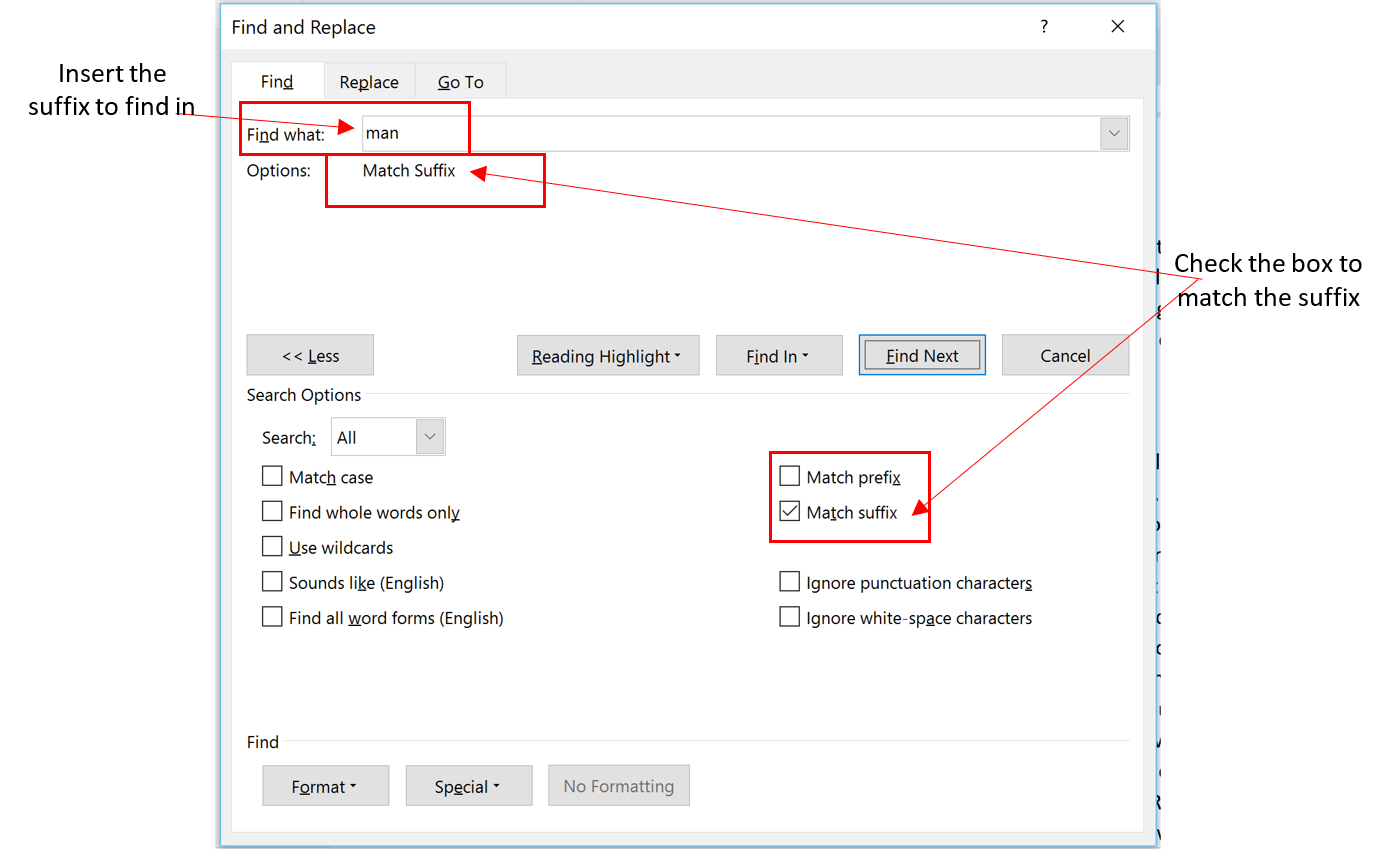 Searching for the suffix "man" (Enlarge image)
Searching for the suffix "man" (Enlarge image)- To get to the Find-and-Replace dialogue box, type CTRL + H.
- Click the More >> button to show more options.
- Place your cursor in the Find What field, clear any text that is there, and enter “man”.
- Look to the second section of the box.
- Check the Match Suffix
- Place your cursor in the Replace What Clear any text that is there and enter “person”.
- Click Find Next.
- You will be shown every word that ends with “man”, including the word man itself.
- When you click Replace you will convert words ending in “man” to words ending in “person”—without having to select parts of words, which leaves room for error.
PRO-TIP: You can also use this feature to search for prefixes with hyphens and remove them, since using hyphens in prefixes can also seem dated.
PerfectIt can also help you find and fix common gender-specific terms used in legal writing as part of its American Legal Style.
2. Standardize or Cut Out Legalese
Legal writers should avoid using legalese. But if you’re not going to avoid it, you should make it consistent. As an example of common and problematic legalese, let’s look at “including, but not limited to,” and its variants, such as “including, without limitation,” or “including by way of illustration, and not of limitation,”. This is tough to spot!
When updating your precedent documents, you will either want to make these consistent or delete them. To do that, you will need to find the words—regardless of punctuation. Find-and-Replace can help!
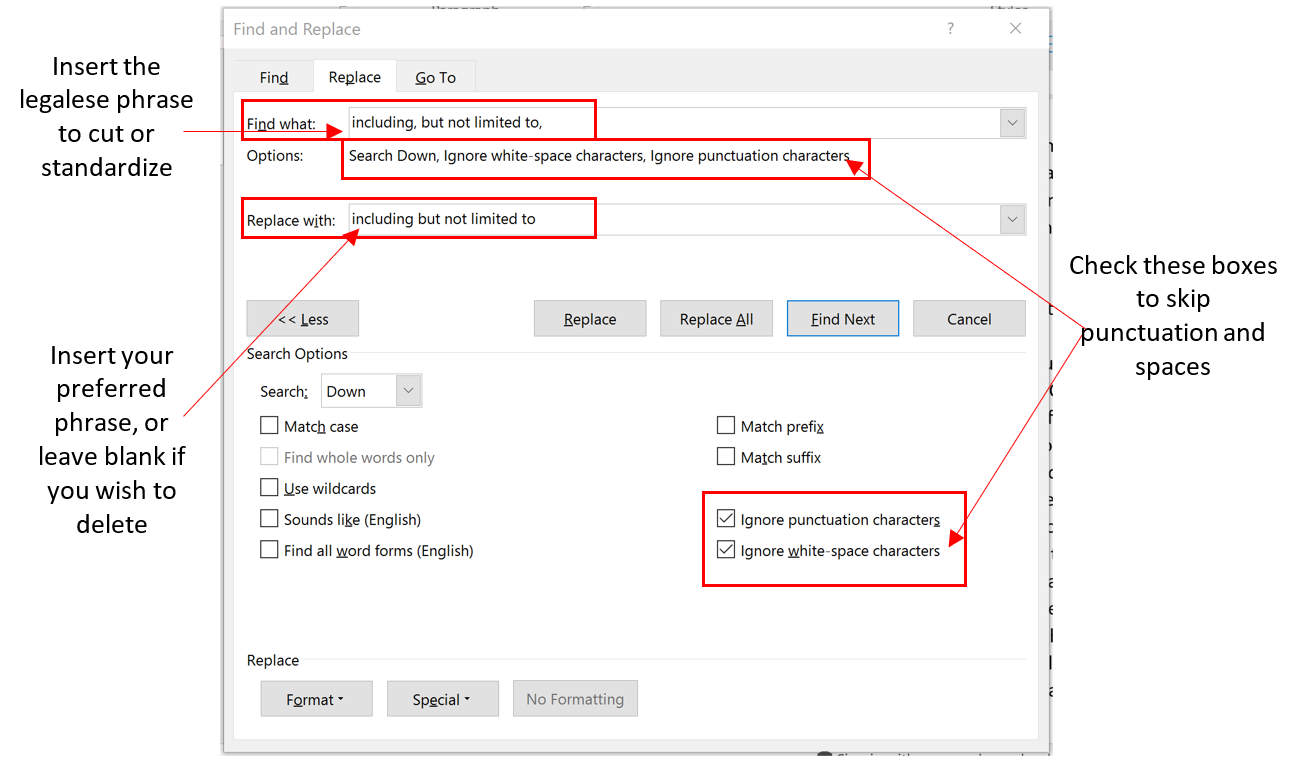 Standardize or remove legalese (Enlarge image)
Standardize or remove legalese (Enlarge image)- To get to the Find-and-Replace dialogue box, type CTRL + H.
- Click the More >> button to show more options.
- Place your cursor in the Find What field and clear any text that is there.
- Enter your legalese phrase, such as “including, but not limited to,”.
- It’s important that this phrase contain all possible punctuation.
- Look to the check boxes in the second section of the dialogue box.
- Check the Ignore Punctuation box and the Ignore White Space
- Place your cursor in the Replace What field and clear any text that is there.
- Enter the preferred phrase that you do want to use consistently by entering typing it into the Replace With field exactly as you want it to be written and punctuated.
- If you wish to delete all instances of the phrase, then leave the Replace With field blank.
- Click Find Next.
- You will be shown every instance of your target phrase, regardless of punctuation, and have the chance to replace each one with your phrase in your preferred punctuation.
BEWARE: Whether you choose to replace or delete, you should click Replace (to make changes one at a time) rather than Replace All.
PerfectIt will call your attention to some common legalese when you are drafting new documents as part of its American Legal Style! Click to try PerfectIt for free.
PerfectIt Helps Address Outdated Language and Enforces Consistency
PerfectIt can improve your firm’s efforts to update its documents. It checks spelling, capitalization, italicization, and other aspects of legal style. And you can customize it to enforce your firm’s style. For instance, if your firm prefers to use the phrase “including, but not limited to”, it can be programmed into your firm style so that variation in language or punctuation are flagged as errors. Every person involved in drafting or updating documents will be held to the same standards with PerfectIt. A full version of PerfectIt with American Legal Style is free for 14 days. Try it today.
Ivy B. Grey is the author of American Legal Style for PerfectIt. It adds polish, reduces frustration, and saves non-billable time. Ms. Grey is also a Senior Attorney at Griffin Hamersky LLP. She's been named as a Rising Star in the New York Metro Area five years in a row, and her significant representations include In re AMR Corp. (American Airlines), In re Dewey & LeBoeuf LLP, In re Eastman Kodak Company, and In re Nortel Networks Inc.




