The first thing to do is to restart your computer. Then uninstall and re-install PerfectIt. This solves over 90% of all issues with PerfectIt. If you need to contact support, it's the first thing we'll ask you to do.
If you've tried restarting and re-installing, then check to see if PerfectIt is in the menu bar or toolbar (it should have its own menu and its own toolbar). If it is not in either one, please add PerfectIt manually. To do that, right-click on the toolbar and click on 'Customize' from the menu that appears. A dialog box will appear. This is shown below.
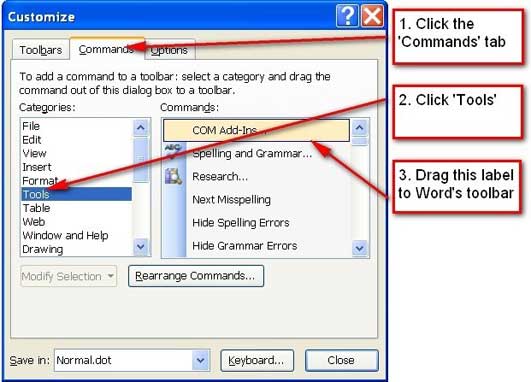 Adding the PerfectIt icon to Word (Enlarge image)
Adding the PerfectIt icon to Word (Enlarge image)As pictured above, click the 'Commands' tab, then the 'Tools' label, then drag the label for COM add-ins to the toolbar. An icon for COM add-ins will be created in the toolbar. Click on that icon and see if PerfectIt is in the box called 'Add-ins available'. If it is there, make sure it is ticked.
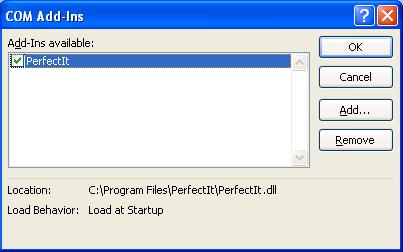 The add-ins dialog (Enlarge image)
The add-ins dialog (Enlarge image)If PerfectIt still does not appear, security settings may be set to disable it. Click on the 'Help' menu in MS Word. Click on 'About Microsoft Office Word'. In the lower right-hand corner, click on the 'Disabled items' button. If PerfectIt is in the list, then click on it and then click on 'Enable'.
Still not working?
Still can't see an icon for PerfectIt? We're here to help. Before you contact us, it's just worth trying to repeat that installation one more time. Uninstall PerfectIt, then restart your computer. Then download and install PerfectIt before you run any other files. When it is finished, load Word and see if it is there. If it's not, contact technical support and we'll get you up and running.
If you're in a rush and want to try everything you can before contacting us, other steps that you can take are: