As long as you are assigned as a manager, you do not need to be a user yourself in order to administer licenses.
If you have purchased licenses on behalf of your company but do not actually require a license yourself, you can remove yourself from the ‘Users’ list and continue to manage licenses via the ‘Managers’ tab. To do this, log in to the Members Area of the Intelligent Editing website and click on the ‘Users’ tab:
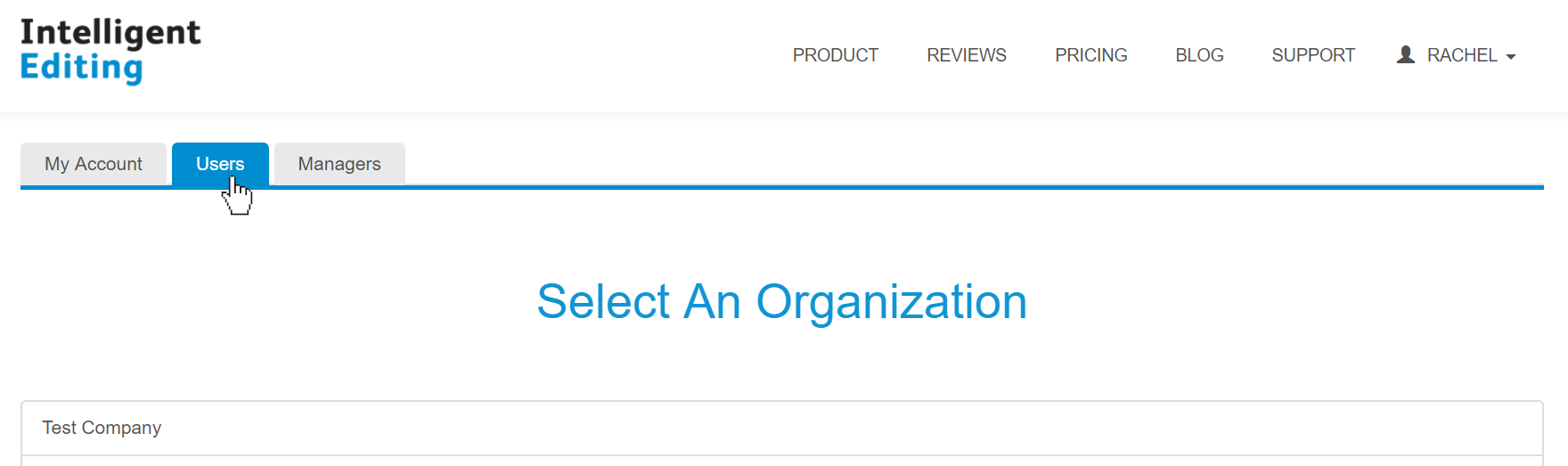 The Users tab (Enlarge image)
The Users tab (Enlarge image)Select the relevant organization from the list if required, and click ‘remove’ next to your email address in the ‘Current Users’ list:
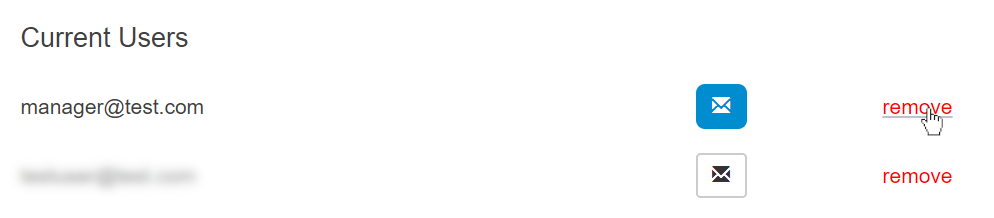 The Current Users list (Enlarge image)
The Current Users list (Enlarge image)If you wish to add another license manager, log in to the Members Area of the Intelligent Editing website and click on the ‘Managers’ tab. Either click the toggle button next to the user’s email address or, if they are not already in the list, type their email address into the box and click ‘Add License Manager’:
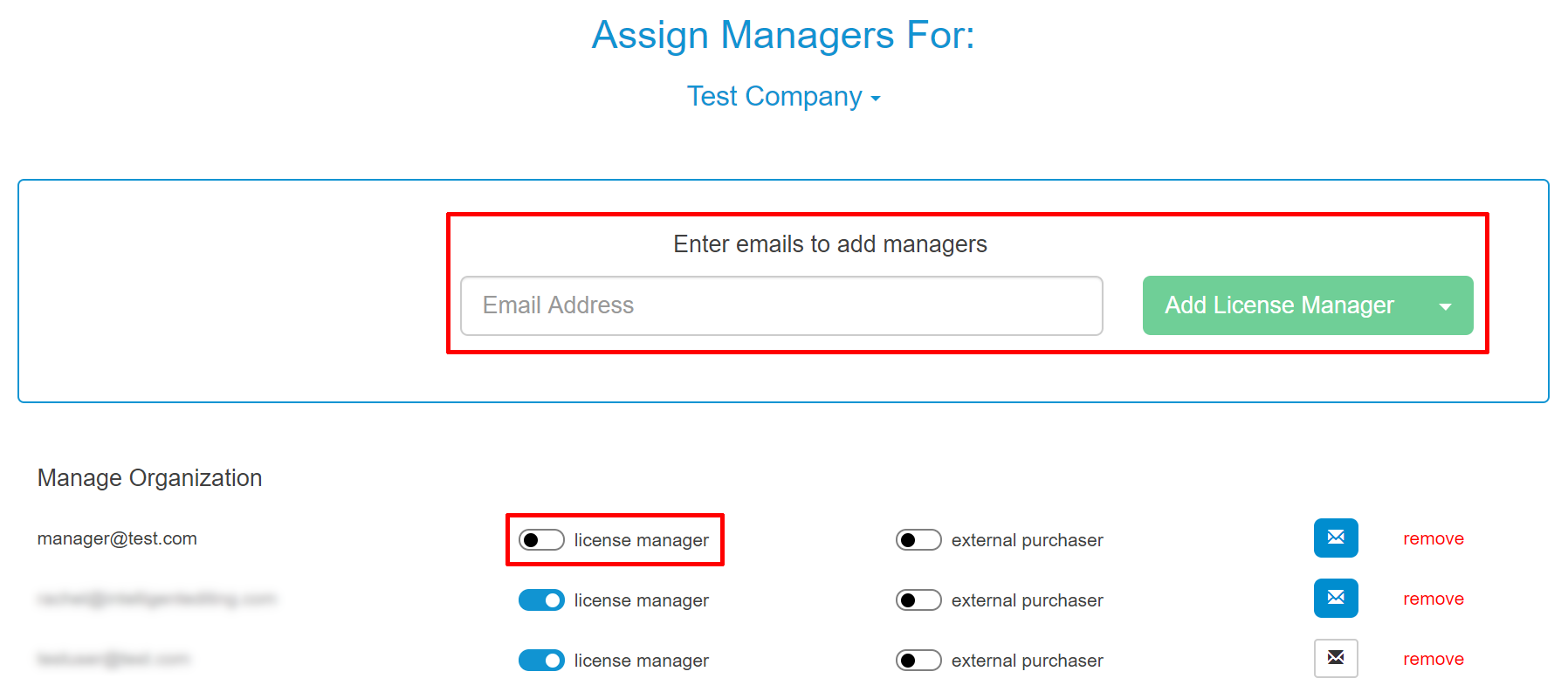 The Assign Managers screen (Enlarge image)
The Assign Managers screen (Enlarge image)The new license manager will appear in the list at the bottom of the page. To de-authorize a license manager, click the toggle button next to their email address in the ‘Manage Organization’ list.
For details of how to assign licenses to users, click here.